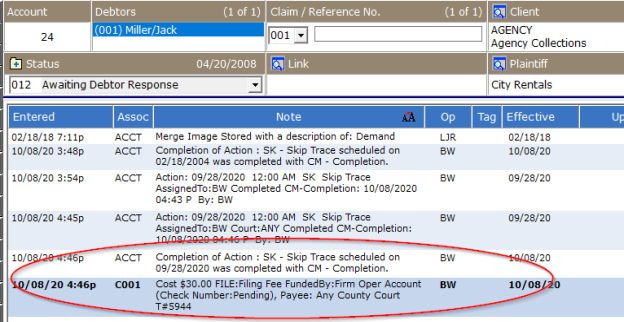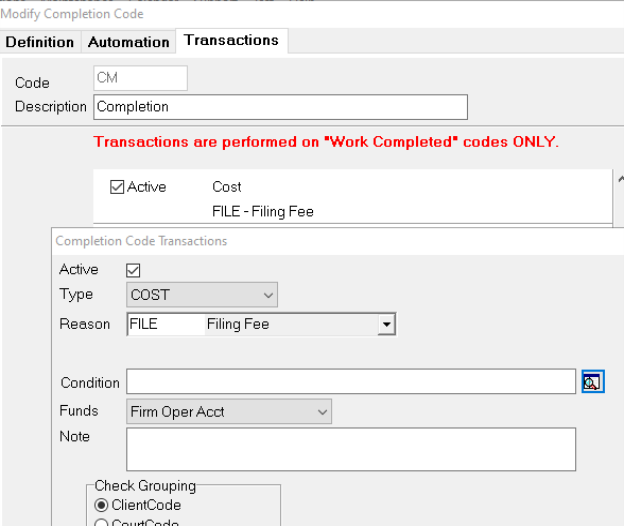
With Version 10 and MaxConditions, you can add conditions on transactions in completion codes.
Note: This is a Version 10 Feature and requires MaxConditions. For information on obtaining Version 10 and/or MaxConditions, please contact the Sales Department.
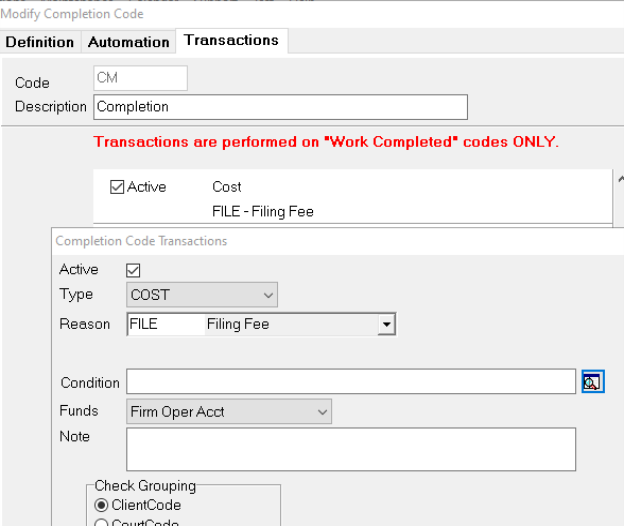
This is beneficial in a few different ways. For example, you can add different costs or amounts based on the debtor’s location or balance.
To get started, go to Definitions>Codes>Completion. This will bring up your list of completion codes.
Hint: You can find out more about Completion Codes here.
This will bring up a window with all of the completion codes in your system. Highlight the one you would like to use, and click the Modify button.
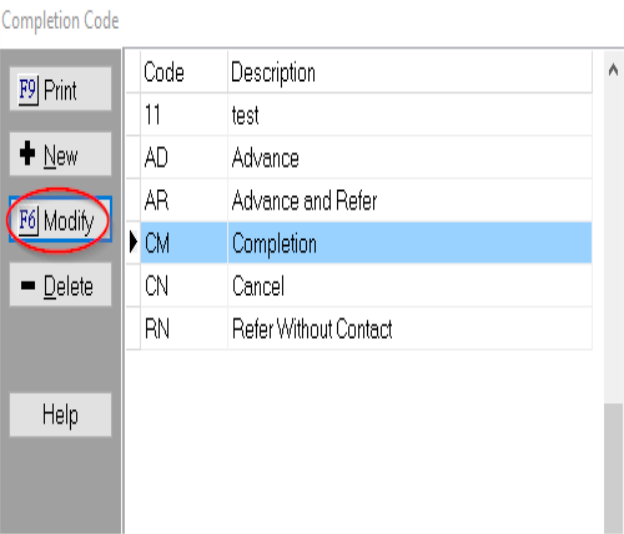
This will bring up the Modify Completion Code window. Click on the Transactions tab, and you will see where you can enter the transaction as well as the condition you would like to use
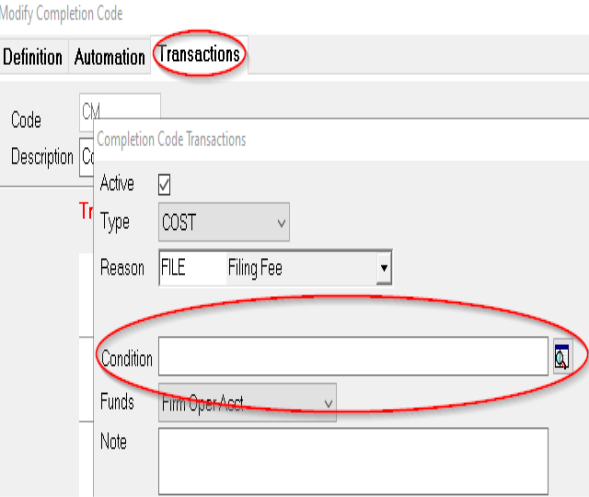
By clicking on the detail box on the right, you will bring up the condition editor.
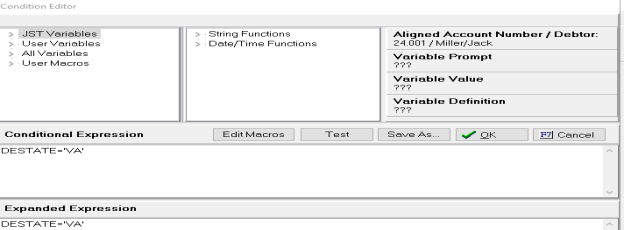
For this example, we are going to only add the cost if the debtor resides in Virginia.
Hint: You can find out more about Conditions and using the Condition Editor here.
After you click the OK button, you will be taken back to your completion code.
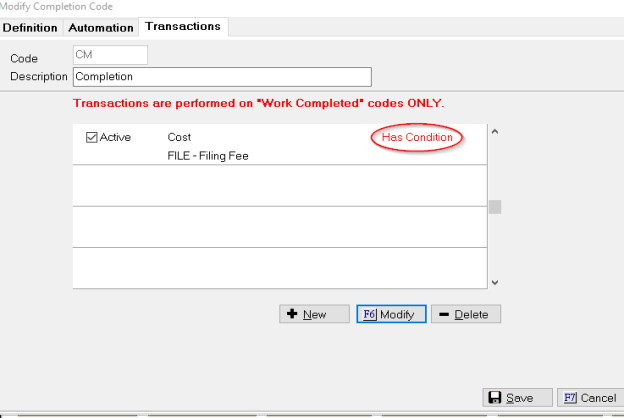
The transaction now has a notifier in red text indicating there’s a condition.
Click Save and you’re done.
In this sample account, notice that the debtor lives in Virginia.
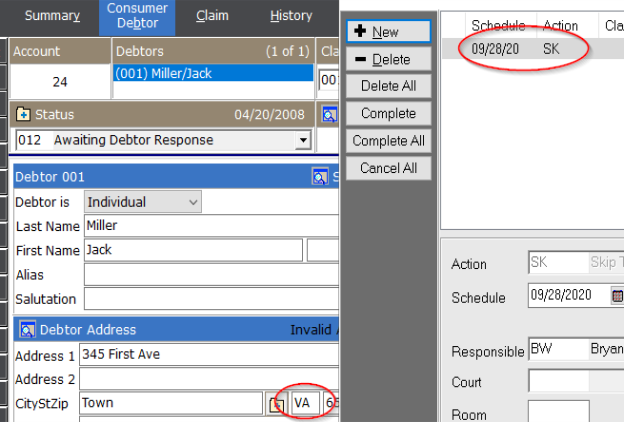
After completing the action with the CM code, the cost has been added to the account: